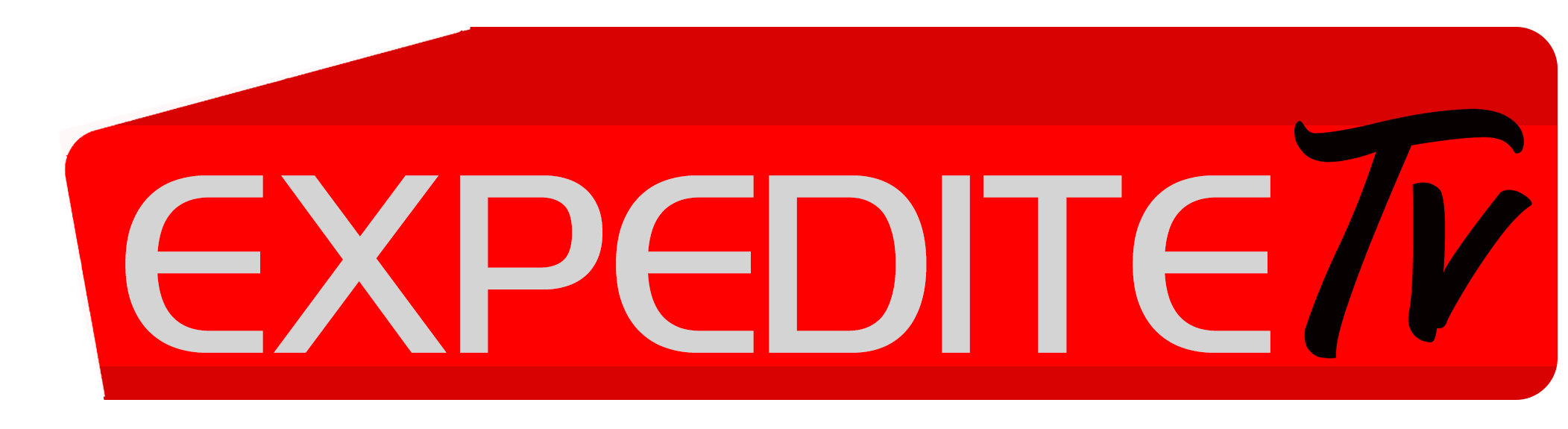This tutorial will guide you through the setup instructions for an Apple iPad, Apple iPhone or Apple TV (Apple TV must be 4th Generation). The Pear IPTV service requires the use of an IPTV media controller app, there are a few of these available in App Store, however, this tutorial is based on a free app called ‘GSE SMART IPTV PRO’, this app is free to download and use.
If you would like to view the setup for a ‘Paid For’ app which offers a far greater user experience.
Kindly follow these steps:
Download from app store “GSE Smart IPTV”.
- Install the app and, go to Remote Playlists from the app menu (the three lines icon in most devices)
- Tap on the + icon.
- Tap on Add M3U URL
- Input Expedite IPTV in Playlist name (or any name that you prefer)
- Copy and paste the M3U link that was sent to you in your subscription email in Playlist link (Make sure to remove all the text that is already in the field)
- Tap on Add
You can now navigate back to Remote playlists (in the first step) and tap on Expedite IPTV and you can see the channels listed by different groups.
Pick your desired channel group and select the channel that you want.
Enjoy your IPTV Subscription.